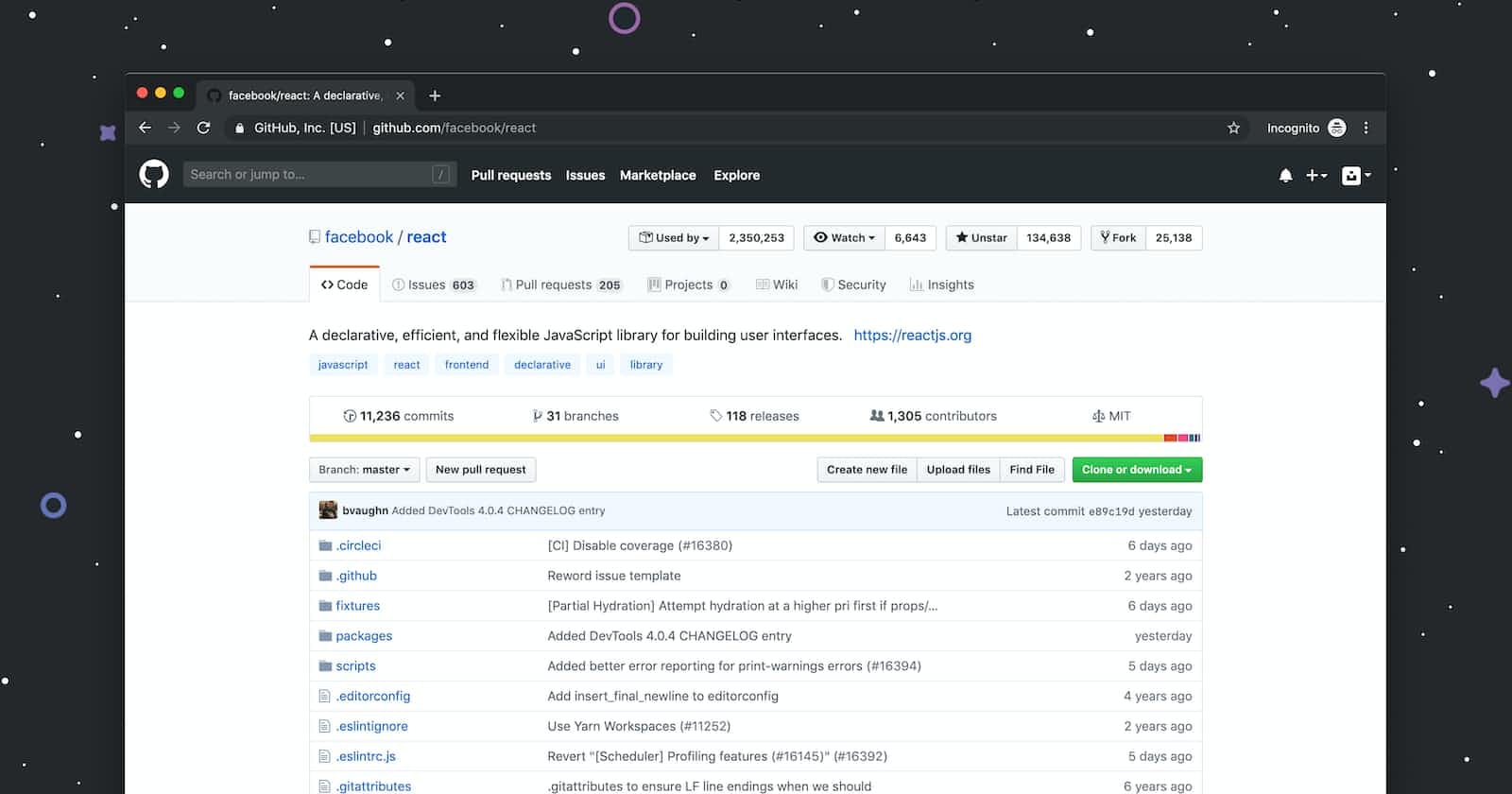Photo by Luke Chesser on Unsplash
How to Commit with a Past Date and Time in Git
Backdate Your Git Commits with This Simple Command
Table of contents
No headings in the article.
Git is a version control system that helps you track changes to your code.
It also allows you to create commits, which are snapshots of your code at a specific point in time.
By default, Git commits are tagged with the current date and time.
However, there may be times when you want to commit with a past date and time.
For example, you might want to do this if you're trying to recreate a bug that only happened on a specific date.
To commit with a past date and time in Git, you can use the git commit --date option. The syntax for this option is as follows:
git commit --date="YYYY-MM-DD HH:MM:SS" -m "Your commit message"
For example, to commit with a past date of 2023-08-07 12:00:00, you would use the following command:
git commit --date="2023-08-07 12:00:00" -m "Your commit message"
The git commit --date option will also set the author-date for the commit to the specified date.
This is useful if you want to make it look like someone else committed the changes.
It's important to note that committing with a past date and time does not actually change the history of your code.
The changes will still be visible in the commit history, but the date and time will be different.
This is because Git stores the original date and time of the changes, and it only changes the commit date and time when you use the git commit --date option.
If you're not sure why you would want to commit with a past date and time, it's probably best to avoid doing it.
It can be confusing for other people who are working on your code, and it can also make it difficult to track down bugs.
However, if you do need to commit to a past date and time, the git commit --date option is a useful tool to have.