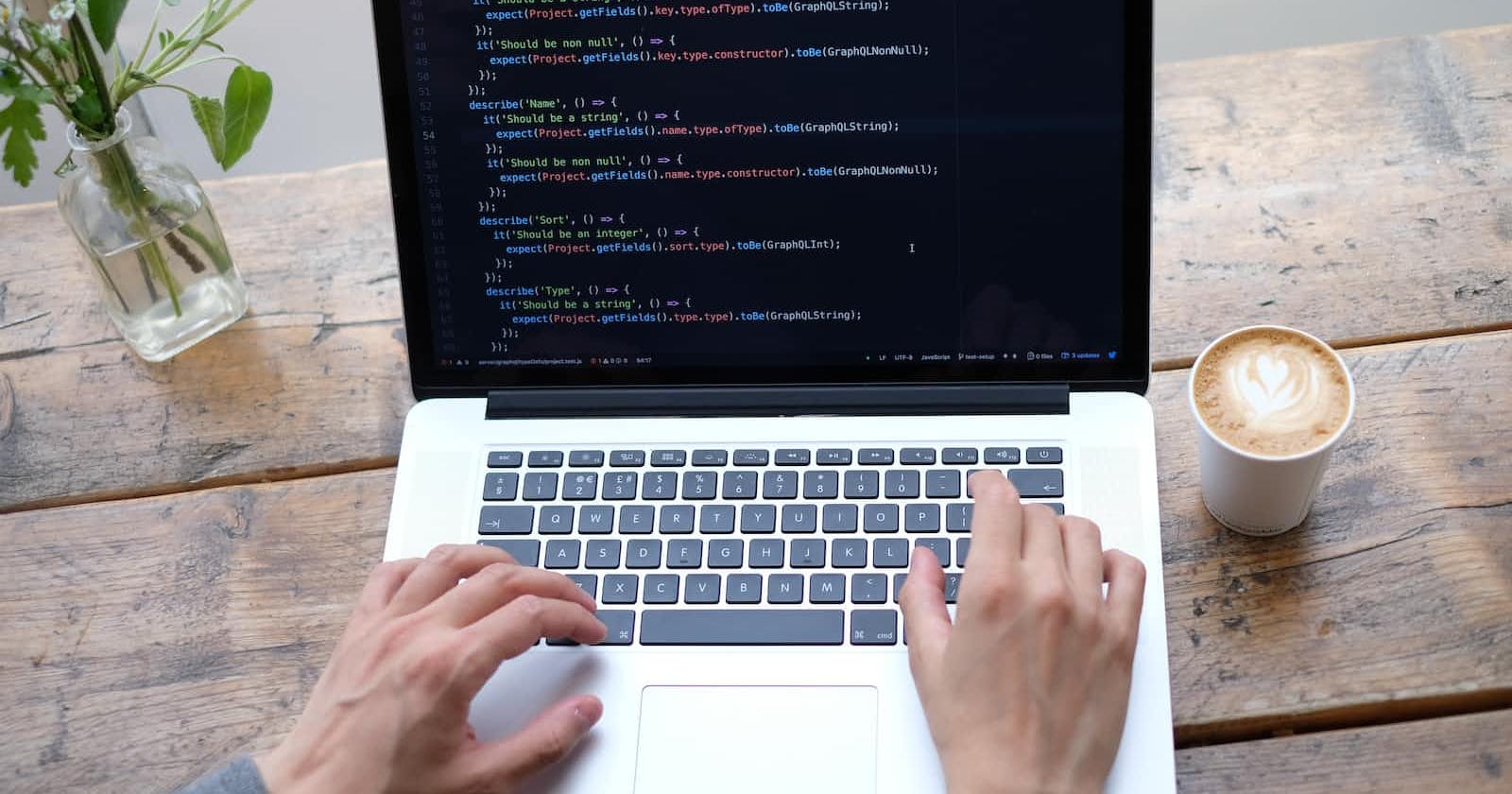"JavaScript Beyond the Browser: How to Use JS for Desktop and Mobile App Development"
"Build Cross-Platform Desktop and Mobile Apps with JavaScript"
JavaScript is a powerful and versatile programming language that is widely used for web development. However, JavaScript is not limited to the browser - it can also be used to build desktop and mobile applications. In this blog, we'll explore the ways in which JavaScript can be used beyond the browser and show you how to use JS for desktop and mobile app development.
Whether you're a seasoned web developer looking to expand your skillset or a beginner interested in exploring new areas of programming, this blog will provide you with the knowledge and tools you need to succeed. So if you're ready to take your JavaScript skills to the next level and build applications that go beyond the browser, keep reading!
Building Desktop Apps with JavaScript
Desktop apps are software programs that run on a desktop or laptop computer, and they can provide a range of functionality from productivity tools to games. JavaScript is a powerful language for building desktop apps, and one of the most popular frameworks for doing so is Electron.
Electron is an open-source framework for building cross-platform desktop apps with JavaScript, HTML, and CSS. It allows developers to create apps that run on Windows, Mac, and Linux with a single codebase. Electron is built on top of Chromium, the open-source version of Google Chrome, which provides a lightweight and fast runtime environment for JavaScript apps.
To get started with Electron, you'll first need to install the framework on your system. You can do this by following the instructions on the Electron website. Once you have Electron installed, you can then set up a basic Electron app by creating a new project folder and installing the necessary dependencies. Here's an example of how you might do this using the command-line interface (CLI):
$ mkdir electron-app
$ cd electron-app
$ npm init
$ npm install electron --save-dev
Once you have your project set up and the dependencies installed, you'll need to create the main JavaScript file for your app. This file will contain the code that runs your app and sets up the Electron environment. You can also create HTML and CSS files to define the layout and styling of your app.
To run your app, you'll need to use the Electron CLI to start the app. You can do this by entering the following command:
$ electron .
This will start the app and open a window with your app's content. You can then start building and customizing your app by adding functionality and features using JavaScript, HTML, and CSS.
In addition to the basic steps for building an Electron app, there are also advanced techniques you can use to optimize and customize your app. For example, you can use Electron's API to access native features of the operating system, such as the filesystem or system tray. You can also use Electron's packaging tools to package your app for distribution and installation on different platforms.
By following these steps and using advanced techniques, you can build powerful and efficient desktop apps with JavaScript and the Electron framework.
Building Mobile Apps with JavaScript
Mobile apps are software programs that run on smartphones and tablets, and they can provide a range of functionality from entertainment to productivity. JavaScript is a powerful language for building mobile apps, and one of the most popular frameworks for doing so is React Native.
React Native is an open-source framework for building native mobile apps with JavaScript. It allows developers to create apps that run natively on iOS and Android platforms using a single codebase. React Native is built on top of the popular React JavaScript library, which is used for building user interfaces in web and mobile applications.
One of the key benefits of using React Native is that it allows developers to write code in JavaScript that is then compiled into native code for the specific platform. This means that apps built with React Native have the same performance and look and feel as apps built with native code.
To get started with React Native, you'll first need to install the framework on your system. You can do this by following the instructions on the React Native website. Once you have React Native installed, you can then set up a basic React Native app by creating a new project and installing the necessary dependencies. Here's an example of how you might do this using the command-line interface (CLI):
$ react-native init MyApp
$ cd MyApp
$ npm install
Once you have your project set up and the dependencies installed, you'll need to create the main JavaScript file for your app. This file will contain the code that runs your app and sets up the React Native environment. You can also create HTML and CSS files to define the layout and styling of your app.
To run your app, you'll need to use the React Native CLI to start the app. You can do this by entering the following command:
$ react-native run-ios
This will start the app and open a simulator window with your app's content.You can then start building and customizing your app by adding functionality and features using JavaScript, HTML, and CSS.
In addition to the basic steps for building a React Native app, there are also best practices and tips you can follow to improve the design and debugging of your app. For example, you can use React Native's layout and styling components to create a consistent and responsive user interface. You can also use React Native's debugging tools, such as the Chrome Developer Tools extension, to troubleshoot and fix issues in your app.
Another important aspect of building mobile apps with React Native is testing and deploying your app. You can use React Native's testing tools, such as Jest and Enzyme, to create and run automated tests for your app. You can also use React Native's packaging tools, such as Fastlane, to package and distribute your app to the App Store or Google Play.
By following these steps and using best practices, you can build high-quality and performant mobile apps with JavaScript and the React Native framework.
Conclusion
In this blog, we've explored the potential for using JavaScript beyond the browser and looked at two popular frameworks for building desktop and mobile apps with JavaScript - Electron and React Native.
We've outlined the steps for setting up and creating basic apps with these frameworks, as well as some advanced techniques and best practices for optimizing and customizing your apps. By using Electron and React Native, you can build powerful and efficient applications that can run on a range of platforms, including Windows, Mac, Linux, iOS, and Android.
Whether you're a seasoned web developer looking to expand your skillset or a beginner interested in exploring new areas of programming, building desktop and mobile apps with JavaScript is a rewarding and challenging experience. We encourage you to explore and experiment with building your own desktop and mobile apps with these frameworks and see what you can create.
With the knowledge and tools you've gained from this blog, you'll be well on your way to building amazing applications that go beyond the browser and bring your ideas to life. So get started building your own desktop and mobile apps with JavaScript today, and see what you can achieve!