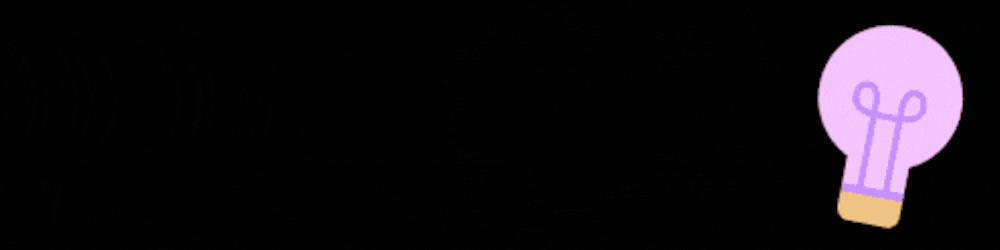Introduction
At K8s, we've been working on Helm Dashboard for a while. It's a dashboard that shows you your Kubernetes deployments and their status, along with the services they host. You can also use it to monitor your applications' health by viewing their logs and metrics data. Here are some of the features:
Why Helm Dashboard?
Helm is a package manager for Kubernetes, which means that you can use it to install and manage applications on your Kubernetes cluster. The Helm Dashboard is a UI for Helm that allows you to view the installed charts, see their revision history, and more.
Helm Dashboard is missing many of the features that are currently in the Kustomizer UI (including installation) but has some key advantages:
It’s a single point of entry in which all your application components are managed under one roof (i.e., no additional pods needed).
It includes an extensive set of user-facing dashboards with live updates across all your containers/deployments/regions/etc..
What is Helm Dashboard?
Helm Dashboard is a web application that allows you to view, install, upgrade and roll back charts. It has several useful features:
Support for Kubernetes API clients such as kubectl and kubecli;
A unified UI across all supported clients;
A simple user interface to manage your cluster(s).
How to use it?
Helm Dashboard is a Kubernetes dashboard that allows users to view all of their Kubernetes clusters, services, and deployments. It also provides a way for users to interact with their cluster using the kubectl command line interface (CLI).
To install Helm Dashboard on your cluster:
Install kubeadm on each node in your cluster. The steps vary depending on how you want the nodes configured; see [Installing K8s] or [Installing Helm] for more information about these setups.
In your kube-system namespace:
helm initorkubeadm init- This creates a secret called “helm” with default values (it will be used later in this section).Add this secret to each Node's ~/.kube/config file under its "application" section like so:
apiVersion: v1 kind: Secret metadata: creationTimestamp: null name:'helm' namespaceSelector":default labels:"name":"Help Me" generationInfo: generationUUID":"ca3cdfd9-4226-4b25-8bed-a48b2423e193" generationStatus:"true", generationSuffix":"_update", maxSizeUsecsForNextUpdateSecs":3600
How to run it locally?
To run the Helm dashboard locally, you'll need to install the chart. You can do this by running the following command:
helm install stable/helm-dashboard
Once you have installed the chart, you can run it with:
helm dashboard
To create a configmap for your dashboard, you will use k8sctl to create one and set its value to 'true'. Then, add an entry into your kube-state file that looks like this:
{ "apiVersion": "v1beta1", "kind": "IngressController", "metadata GasLimit": 300000 }`If this doesn't work out as expected then check out our troubleshooting guide here.
Future work?
In the long-term, we're hoping to add more functionality to Helm-Dashboard. We have a few ideas that would be useful for users and we'll be sharing them here as they develop.
More charts!
Better documentation
Thanks for reading!
We hope you enjoyed this post! For more information about Helm and the features of the Helm-Dashboard plugin, please visit github.com/helm/core.
Conclusion
In this post, we discussed what Helm Dashboard is and how to use it. We also provided some useful resources so you can get started with your own Kubernetes cluster! If you have any questions or comments, feel free to reach out on Twitter @RahulBagal3002 or leave a comment below.